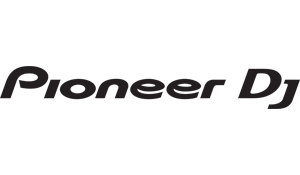Pioneer MEP-7000 Multi Entertainment Player
Submitted by LeadThis content is © 2008-2025 The DJResource
Pioneer DJ - Player Rackmount Overview
Gearbase product details : Pioneer DJ MEP-7000
The Pioneer MEP-7000 twin multi entertainment player for DJ's is the next step to the future of DJ Technology. With the MEP-7000 Pioneer offers a device that can be used in a lot of different ways. Off course there is the obvious : You can use the MEP-7000 just as any other Pioneer twin CD player, meaning it hold all features that could be considered Pioneer Standards.
All controls are they as expected and they're all located around around a large full color LCD screen, this screen is used for browsing through your music and offers a lot of different information.
But the MEP-7000 is also a player that can play music from a lot of different sources like MP3 and AAC from DVD/CD. You can also connect almost any USB device to play MP3, AAC, WAV a AIFF music : iPod, external Hard Disc Drive, USB stick or from any memory card if a USB card reader is used.
The MEP-7000 (or only the controller) can be connected to a PC with an USB cable to work with a lot of different DJ Software. Those software systems mostly rely on MIDI and the MEP-7000 is sending out MIDI signals for all controls via USB. Pioneer's own DJS PC Mixing Software is fully supported (from v1.3) so all regular CDJ functionality can be transferred to the software so you control it like the real thing.
A full version of Pioneers DJS is included in the package

PC connect (MIDI & HID)
The controller needs extra USB for power
A & B digital output
Center screen video output

Main Center Display The content of the Center Display can be changed by pressing the buttons right above it. When non of the buttons is selected the screen will display the general information (ID3 Tag) of the tracks that are loaded. Most of this information can also be seen in the OEL displays above the Jog Dial's. Each player section has it's on display and controls.
The content of the Center Display can be changed by pressing the buttons right above it. When non of the buttons is selected the screen will display the general information (ID3 Tag) of the tracks that are loaded. Most of this information can also be seen in the OEL displays above the Jog Dial's. Each player section has it's on display and controls.
Browse : This will probably be your most used screen. This displays the track list from the disc or folder of the USB device.
Mix : You can make playlists of your favorite tracks that can be stored in the memory. These playlists can be played back automatically by the build in Auto Mix functionality.
Effect : Visual representation of the effect and icon to select an effect.
Utility : Settings menu.
The easiest way to play your digital collection is to hook up an external dedicated Hard Disc Drive (HDD) with all your tracks in named folders. By ordering your music collection you save time when searching tracks.
The HDD you're using needs to be formatted FAT32. This might be a problem for Windows users as XP and Vista do not offer the possibility to format external USB devices in FAT32, NTFC is the only possible choice. Windows users can use this free piece of software to format a USB device FAT32 : SwissKnife (CompuApps).
Navigation Controls  All display modes you have icons at the bottom of the Center Screen. These are selected by pressing one of the 6 Function Buttons below the Center Display. Check the screenshotss at the bottom of this topic.
All display modes you have icons at the bottom of the Center Screen. These are selected by pressing one of the 6 Function Buttons below the Center Display. Check the screenshotss at the bottom of this topic.
When navigating in the Center Display you mainly use the Rotary to scroll. Press it to navigate to the highlighted line. If a folder is selected it will be opened in the right screen, if a track is selected you will be given the option what to do with it.
You can directly load the track to the player by pressing the blue Load buttons. Use the < and > buttons to navigate back and forward in folders. Pitch Bending
Pitch Bending
You can apply a pitch bend in two different ways: by using the + and - buttons or by rotating the Jog Dial. When the + and - buttons are used the maximum pitch bend is 100%. So by holding the - button down long enough, the MEP-7000 will slow down until the pitch reaches -100%.
Jog Dial
The Jog Dial is pressure sensitive and this is used for all Scratch Effects and the Roll. The Jet and Wah don't use the pressure sensitivity of the Jog Dial.
If you activate the Jog Breaks the Jog Dial is used to control the parameter of the selected effect.
Effects Section
The switch is used to toggle between no effects (CDJ Mode), the Scratch (Vinyl Mode) and Jog Break Effects. When no of the effects are activated the Jog Dial performs a pitch bend. When any of the effects are selected and/or activated you should use the + and - Buttons for pitch bending as the function of the Jog Dial might be changed.
Once an effect is selected the Jog Dial changes the parameter of the effect. The default position is set at 0 (center) while most effects have both a positive and negative value. When you stop moving the Jog Dial, the parameter of the effect automatically returns to 0.
The Pioneer MEP-7000 has 2 effect modes (Scratch and Jog Break) that hold a total of 6 effects, 3 in both sections. Scratch Effects
Scratch Effects
When Scratch is selected you can use the Function Buttons to choose from a Scratch Effects. These will show on a blue background with an rotating dot. The effect is activated when pressure is applied to the Jog Dial. The playback will stop and you use the Jog Dial to scratch in both directions. Other than a regular scratch there are two more effects :
Trans : performs an automated Trans scratch, chopping the sound rapidly
Bubble : performs a sound effect like the 'bubble' scratch. Sounds as a bubble under water sound Jog Break Effects
Jog Break Effects
When Jog Break is selected the player functions in CDJ mode. You can use the < and > buttons to HOLD the effect. Once pressed this will be shown in the Center Display
Jet : Generates a flanger-like sound
Roll : When the Jog is touched a roll is performed, us Jog to pitch the Roll
Wah : Rotation left : Low Pass, rotation right : High Pass filterThe Roll is started when the Jog Dial is touched. You can change the pitch of the Roll by rotating the Jog dial while applying pressure... but while you're doing this the track keeps on playing. As soon as you let go of the Jog Dial, the original sound gets back. Loop Section
Loop Section
The Loop section of MEP-7000 reacts (as you might suspect) instantly to the pressing of the buttons. You can use the Hot Loop just as fast as the Cue button.
- Loop In/Hot Loop
Use this button to set a Loop-In Point (so a Cue Point) on the fly without interrupting the playback.
When a Loop is played this button restarts the loop instantly from the Loop-In point: Hot Loop. - Loop Out/Out Adjust
After setting a Loop-In point you use this button to set the Loop-Out point.
If a Loop-Out point is set you can press the Loop Out button again (the Loop-In light will go out). You can now change the Loop-Out point with the Jog dial or the << and >> buttons. - Reloop/Exit
When a Loop is played this button is used to exit the loop. So playing onwards without returning to the Loop In point when the Loop Out point is reached.
The button will be illuminate, if pressed the CDJ instantly restarts the loop from the Loop In point.
Internal Cue and Loop Memory
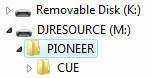 For each song you play you can record one Cue Point or Loop. When a disc is played (CD/DVD) the data is stored into the internal memory of the MEP-7000. When media is played from a USB device, the Cue Point is stored on the device itself, the MEP will create a hidden folder named PIONEER. All necessary data will be stored in this folder. If you use the default folder settings in Windows this folder will NOT be visible.
For each song you play you can record one Cue Point or Loop. When a disc is played (CD/DVD) the data is stored into the internal memory of the MEP-7000. When media is played from a USB device, the Cue Point is stored on the device itself, the MEP will create a hidden folder named PIONEER. All necessary data will be stored in this folder. If you use the default folder settings in Windows this folder will NOT be visible. To use the Cue Point Memory you only use these two buttons: Memory/Delete and Cue/Loop Call. To Delete a stored Cue Point you need to go to the tracks and hold the Memory/Delete button for 2 seconds and the stored Cue Point will be removed from the memory.
To use the Cue Point Memory you only use these two buttons: Memory/Delete and Cue/Loop Call. To Delete a stored Cue Point you need to go to the tracks and hold the Memory/Delete button for 2 seconds and the stored Cue Point will be removed from the memory.
To store a Cue Point or Loop first set the Cue Point or make (and playback) the Loop. Then press the Memory/Delete button to memorize this point or loop. Once a track is selected and there is a memorized point for this track the Memory indicator will light up in the display when the track is loaded.
Recall a Cue Point or Loop by pressing the Cue/Loop Call button when the Memory Indicator is illuminated when the track is selected. The MEP will instantly go to the Cue Point or Loop. Playback will only start if the CDJ is already in Play Mode, otherwise it's in Pause.
There can be stored a maximum of 10 Cue Points/Loops per CD for a maximum of 200 CD's in the Internal Memory, the number of Cue/Loop points stored on an USB device is limited to the disk space that is available.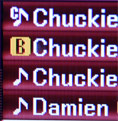 Tracklisting Display
Tracklisting Display
If you take a look at the tracklisting in the Center Display you'll notice that before each track title there is an icon that explains a little about that particular track. In this picture is a snapshot of a tracklisting.
The first track in the example tracklisting in this image shows an extra c next to the music note, indicating that this is a track with a stored Cue Point.
The second track shows a B inside an orange square, this could also be an A. With this icon you'll directly see which tracks are loaded in the A- and B-side of the player. When you assign the same track to both players, the orange square will hold both an A and a B.
When a regular music note is shown there is nothing special to indicate for that track.
Computer Connectivity The MEP-7000 has 2 onboard sound cards that are used when using DJ Mix Software (like Traktor, Serato Scratch etc.). You can identify the used soundscards in the software and you might need to change the preferences to activate or select them.
The MEP-7000 has 2 onboard sound cards that are used when using DJ Mix Software (like Traktor, Serato Scratch etc.). You can identify the used soundscards in the software and you might need to change the preferences to activate or select them. With the 2 USB input you can connect a lot of USB storage devices like memory sticks, multi-card-reader (use with your portable media like MMC or SD cards) or even an Apple iPod. When an iPod is connected the MEP-7000 enables browsing on it just like you would when using the rotary on the iPod itself.
With the 2 USB input you can connect a lot of USB storage devices like memory sticks, multi-card-reader (use with your portable media like MMC or SD cards) or even an Apple iPod. When an iPod is connected the MEP-7000 enables browsing on it just like you would when using the rotary on the iPod itself.
The MEP also offers MIDI out via the USB connector so you can use the MEP to control a lot of DJ Mix Software. Leading software manufacturers will probably to support the MEP when it is available.
SEP-C1
The Controller Unit SEP-C1 can also be used independantly from the Drive Unit. Just use the special USB Power Supply cable to a USB port on your computer and connect the USB cable to the PC output of the MEP-7000. You can now start you Mix Software and use the MEP-7000 as controller. Pioneer DJS PC Mixing Software
Pioneer DJS PC Mixing Software
Pioneer's own DJS software will fully support the MEP-7000 from version 1.600 onwards. This update will be released around end april 2008.
DJS has the same look and feel as any Pioneer CDJ/CMX series but you control everything via the MEP-7000 controller. All buttons and functions work directly without the need to setup the controls (with DJS > v1.600).
The video output is used to output the video information that is shown in the Center Display, making it possible to see all the information on any display unit with a composite input.
Video Output
The controller of the MEP-7000 has a video output on the backside, this output send out the video information that is shown on the Center Display. In a normal situation this will not always be of any help as the build in LCD display is crispy and bright enough. But this output comes in really handy when the CD-G mode is activated. The MEP-7000 is
What is CD+G ?
A CD+G disc (compact Disc plus Graphics) is basically a CD with an additional graphical track, introduced in the mid 1990's to add texts to karaoke CD's. When a CD-G disc is played in a regular CD player only the audio will be heard. When CD+G is supported by a CD player the video can be outputted by it on a preview screen. Only simple graphics are possible like song lyrics. The song lyrics will change color at the moment the words should be sang.
The difference between CD-G and DVD is that DVD can play back video, which is not the case for CD+G. In Europe these type of discs are hardly available but this can be different in other parts of the world.
Screenshots from the Center Display when in use :
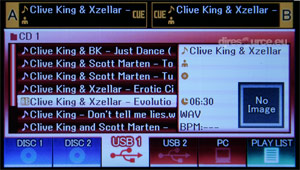 Browsing, playing WAV track Select input source for browsing |
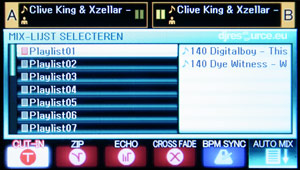 Show/playback playlist Select mix type/activate auto mix |
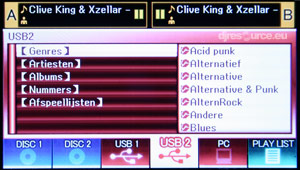 Browsing on iPod, showing root |
 Deck A : Scratch Effects Deck B : Jog Break Effects |
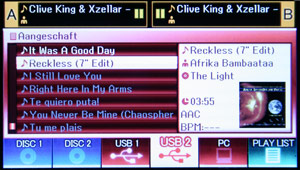 Playback AAC file on iPod with image |
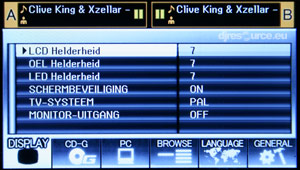 Utility and Settings menu |
And there are also the obvious Pioneer CDJ Features :
Auto Cue ContinueWhen you hold the Cue button after a Cue Point is set the playback starts until you release the button. Playback can be continued if PLAY is pressed when the Cue button is also pressed.Auto ResumeWhen a disc is accidentally ejected and reinserted again, playback will continue from the point where EJECT was pressed. The CDJ will remember the disc until a different one is inserted.Master TempoThis world-famous function locks the pitch of a track, even when its speed is changed. DJs can speed up or slow down the beat, without any difference to the sound of the vocals and instruments. The pitch-bends that you do while cueing up your record will be unnoticeable for the audience. This function also makes it possible to mix-in an accapella tracks to a beat, you can pitch-bend the accapella without notice.Tempo ControlThis 60 mm linear high-precision slider is connected to a adjustment indicator on the display panel to give DJs total control and ensure that tempo adjustment is easy and accurate. The accuracy declines when a higher pitch scale is selected.+/- 6% : 0.02% +/- 10%: 0.05% +/- 16%: 0.05% WIDE : 0.5% (only for CD-DA) 'Wide' Pitch ControlThe pitch control function has an incredible range of +100/- 100% for audio CD's and -100% / +70% for MP3 Cd's. This means that you can use new sound effects from opposite ends of the sound spectrum and also match the BPM of their played track with virtually any other music. When combined with the Master Tempo functionality of the CDJ the digital effect can be used to uplift your performance even more.BPM CounterIndicates BPM for the current track. The BPM counter also reads and displays the BPM when the player is in Pause. Without an headphone you can use it to cue up the tracks with an accuracy of 1 BPM, the rest is done with your headphone on your head. |
Pitch BendMove the Jog Dial (in CDJ mode) forwards or backwards to either speed up or slow down the tempo of a track. When the player is in Vinyl mode only the outer ring of the jog gives you this feature.Jog ModeThe CDJ-400 can be set in either Vinyl or CDJ mode. In CDJ mode, the Jog Dial still functions, but without the touch sensitivity so only for Pitch Bend.Auto CueThis is the fastest way for DJs to find the first beat of a track, although it can be turned off for manual cueing. Also new is that the level where the Auto-Cue sets its point can be adjusted in a wide range of positions.Legato Link ConversionPioneer’s wide range Legato Link Conversion technology delivers high quality audio by reproducing sound frequencies above 20 kHz, which are lost during normal CD-format playback. This not only delivers excellent audio reproduction, but also sounds closer to the original recording.Anti-VibrationAn oil-dampened floating suspension system prevents sound skipping, even when the player is subjected to impact during use or to vibrations generated by high volume music and low frequency bass.Fader Start / Back Cue StartA track on the MEP-7000 can be started by sliding the cross fader, if the deck is connected to any Pioneer mixer. Sliding the fader back will return the track to the cue point previously selected on the unit.Relay Playback of 2 playersConnect the players with the Control Cable. Then switch on Auto Cue.When playback of a track ends, the other player will start from the Auto Cue point onwards, the first players is Cue-ed at the next track, waiting for an 'END' signal. Digital Output The MEP-7000 is equipped with high quality A/D converters but also offers digital outputs for each player section |
What do you think about Pioneer MEP-7000 ??
Gearbase
Please consider making this website possible by disabling your Ad Blocker.
Or become a Gold Member, they don't see ads.
There are 28 Comments

Kijk eens goed naar het jogwheel, zie ik daar nu een leuk logo'tje

Price will probably be 1799,- and the deck will be available from April 2008
 Het zal zijn prijs wellicht waard zijn.
Het zal zijn prijs wellicht waard zijn.echt een prachtig dingetje is dit.
maar kga toch voor m'n Mk3 :p
en die DenonHD2500 word echt gelijkj geowned. want 1800 euro is het gewoon waard.
zeker met de software koppeling


Jammer dat ze deze funktie niet op alle cdj s hebben.
Wel een heel mooi apparaat!
Ja, de controller is los als MIDI/PC controller te gebruiken.
Nee, daar kan geen USB stick in, de USB aansluiting zit op de Drive Unit.

nou vraag ik mij alleen af of dat software pakket erbij zit of dat het een trail versie is dat je daarna als nog geld moet gaan uitgeven.
Please consider making this website possible by disabling your Ad Blocker.
Or become a Gold Member, they don't see ads.
Some parts of this website require you to login. Using an account on DJResource has a lot of advantages such as:
Adding Content, getting Notifications, Like content, Downloading and Uploading Images and much more.
Create your account to get involved with the Community
Most visitors online this month : 699
Lifetime Pageviews since 2003 : 244.138.104