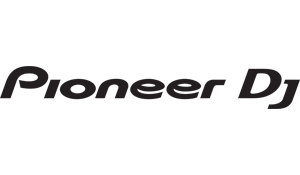Pioneer Rekordbox Music Management Software
Submitted by LeadThis content is © 2009-2025 The DJResource
Pioneer DJ - Software Overview
Gearbase product details : Pioneer DJ REKORDBOX
 Rekordbox is a music management software, you use it to prepare your tracks and export them to a USB Device to use it as playback source on a supported Pioneer CDJ-series CD player.
Rekordbox is a music management software, you use it to prepare your tracks and export them to a USB Device to use it as playback source on a supported Pioneer CDJ-series CD player. Pioneer Rekordbox software is a concept to organize the workflow of the DJ. In basics Rekordbox software is iTunes for DJs, your music management software. You can do everything you want with your Collection: organize it, sort it, make Playlists, Loops, Cue Points, Waveforms, etc. and store it in your Collection.
 When you want to play the tracks on your Pioneer CDJ-900 or Pioneer CDJ-2000 you select them in Rekordbox and export them to the USB device of your choice. Once inserted in a CDJ-900/2000 the CDJ will recognize the database (written by Rekordbox) and show you all the extra's.
When you want to play the tracks on your Pioneer CDJ-900 or Pioneer CDJ-2000 you select them in Rekordbox and export them to the USB device of your choice. Once inserted in a CDJ-900/2000 the CDJ will recognize the database (written by Rekordbox) and show you all the extra's.As this topic is written on a PC platform, this topic refers to right click (for windows), if you are using a Mac platform do a CTRL-click instead.
Supported Players
Rekordbox Workflow
Using Rekordbox is getting used to the workflow you should follow. Rekordbox works just like iTunes: you import the tracks (MP3, AAC, AIFF or WAV (16/24-bits)), playlists or even your Library from iTunes and sync (part of) the Collection with you mobile Device.
Import
You should import the files from the location where Rekordbox can always find them, preferable fixed hard drives. Importing tracks from small USB devices will not work as Rekordbox doesn't make a copy of the file but it only stores the file location in it's database. Tracks which cannot be found will be marked with a warning icon and are limited in it's handling's. A track that has the missing icon cannot be exported to a Device for use on a CDJ.All imported tracks need to be analyzed first before they can be exported. When analyzing a track Rekordbox creates the waveform, measures the BPM and stores the ID3 tags in the database so you can browse them by tag.
How To : Importing tracks can be done on a few different ways. You can use the Import function from the File dropdown menu, you can drag-n-drop the tracks in the Collection Pane or you can import your iTunes library. You need to have some tracks imported before you can start organizing.
Organize
With Rekordbox you create a database of all the tracks you import/drag into it. In this database you can store 3 Hot Cue/Loops and 10 normal Cue/Loop Points per track. It also creates the Waveforms so they will show up instantly when used on a CDJ. Rekordbox creates a beat grit for each track (can be edited if necessary) so with the Quantize function activated all your Loop and Hot Cue Points are snapped to this grid and therefore always in sync (when you've made sure the grid has been aligned properly)The edits you make to the tags in Rekordbox are also performed in the ID3 tag of the file on the original location. All the work of correcting your tags should be done once to save it for as lang as you've got the file itself. You can also add album art (also called Jacket Sleeve) to each file for easy recognition when browsing your Collection on the CDJ.
What to Do : All imported tracks are analyzed automatically or can be analyzed by right clicking it. Rekordbox also calculates the tempo of the tracks and positions the Beat Grid over it. Sometimes the Beat Grid needs fine tuning to gain accuracy. You also need to fill in the ID3 Tags in order to find your tracks easier by using the Search function on a supporting CDJ when browsing a USB Device.
You can adjust the Beat Grid by dragging the Needle to the proper position (Use zoom in if necessary) and right click anywhere on the gray Waveform. Then choose the last option: 'Adjust Beat Grid'. The nearest Beat Grid marker will now be shifted to the position of the Needle and the Beat Grid should be aligned properly now.
Edit the ID3 Tags with the Info Pane, these are directly saved to the files properties as well. Edit Genre, Album or any of the other track information. You can also give tracks a separate color or rating.
Hot Cue and normal Cue's can be made and stored with Rekordbox and are stored in your collection. When exported to a USB Device these will be added as well. When additional Cue/Loop information is found on the USB Device when inserted again in Rekordbox (made on a supporting CDJ), you can sync the new information with your Collection for reuse the next time.
Export
Make a selection of the tracks you want to have on your SD/USB Device and export them to the Device. Rekordbox software will now transfer (copy) the music files to the Device. It also makes a database for it (and on it) with the Waveform, Cue and Loop information. This can then be used on a CDJ that supports it.How To : Just select a (collection of) tracks or playlists and right click the selected files. Then choose Export to, and select the proper device. Rekordbox will now export the tracks and/or playlist together with their Cue/Loop information and the Waveform. You can also drag the files on the Device in the Devices Pane to export them.
Layout and Functions
The Rekordbox interface exist of 2 parts, the top section of the screen is the Player, the bottom part below the gray waveform is the Music Database.
Player (top) Functions
The Player is used to play tracks that can be dragged in it from the Collection below. Most of your preparations will be made in the top section of Rekordbox and saved, ready for export to a Device for use on stage.In the Player you can also :
With the 2 waveforms you can easily navigate to the section you want by clicking anywhere on the blue waveform. Then adjust the position by dragging the gray Waveform to the direction you like. You can also zoom in on the waveform for accurate positioning of the Cue/Loop Points
You can store 3 Hot Cue's and 10 Cue/Loop Memory Points per track. On your USB Device you can store banks of Hot Cues so basically there are endless possibilities to store you favorite point in the Device so you can recall them later.
Beat Grid Adjust
When analyzing your tracks Rekordbox also calculates the Beat Grid and overlays this on the audio. You can see the Beat Grid as whit markers that appear on every beat above the gray Waveform.You can adjust the Beat Grid by dragging the Needle to the proper position (Use zoom in if necessary) and right click anywhere on the gray Waveform. Then choose the last option: 'Adjust Beat Grid'. The nearest Beat Grid marker wail now be shifted to the position of the Needle and the Beat Grid should be align properly now.
Lower Screen: Database
The lower section of Rekordbox is for your music management. This is where initially the most work needs to be done. As Rekordbox writes the tags you give tracks directly to the ID3 tags of the file so you only need to do things 1 time to keep your files updated as well. You can also use the Browser section to find and organize your tracks.The small buttons with an arrow to the right are to display panes side by side. The main illuminated button is for the main part of the Browser, each button's arrow that is pressed puts that pane side by side the currently selected functions.
As seen in this screen shot you could see all panes at the same time but most of the time you will be using the Collection pane and the Info Pane.
The buttons on the left of the screen let you choose which function you'll seen in the main area of the Browser. Each of these functions will be shown and explained below, click the screenshots to enlarge them:

Collection
This is where you can browse your tracks. Before you can browse your tracks you need to import some. Importing tracks can be done on a few different ways. You can use the Import function from the File dropdown menu, you can drag-n-drop the tracks in the Collection Browser area or you can import your iTunes library.On the top right of the screen is the Search box, this will perform a string search on the pattern you enter in the box. Press the icon that's on the left inside the Search box to select where should be searched (default is ALL).
With the little Category Button next to the Search box you can select the groups/categories of files you would like to see in the Browser. Selecting Genre, Artist or Album values only shows tracks that have the selected information. With 1 click you can see all your music from a specific music genre or from a specific artist.
The columns of the Collection can be adjusted in width, position or turned off. Right click the header of the columns and mark the columns you want to see. Drag the sides of the Column Header left and right to adjust the width of the column, just like in any other application on your computer. With the shown popup screen you can turn each column on or off. You can also drag the headers of the columns to reposition them. If you want the columns to auto-fit just right click the column header and choose 'Auto Size...'.

Bridge
The Bridge makes it possible to import your iTunes library to Rekordbox, including all playlists you've made. You can export your tracks to your iPod, but those tracks will be placed on the hard drive section of your iPod. Meaning that you can use the iPod (at least up to 5th generation) to store your tracks on, but those tracks CANNOT be played on the iPod itself. These files can only be accessed on the hard disk space by other devices.You can import the files and the playlists from your iPod to the Rekordbox database or export a selection directly to a USB device.

Playlists
In Playlists you see the stored Playlists of your Collection. A Playlists can be added in Rekordbox (right click Playlist in the folder tree) or imported from a USB Device/iPod.The History Playlist is stored at each performance (on a supporting CDJ configuration). Each Playlist can be renamed and transferred in the future to a USB Device for re-use of it. You can add a Playlist by right clicking the Playlist folder.
When you select one of the (History) Playlists the contents of that playlist will open in a browser on the right of the Playlists. This browser is identical to the Collection Browser and so are all things you can do with it.
If a Playlist is dragged (exported) to a Device, the tracks will be included automatically.

Hot Cue Banks
You have the possibility to store your favorite Hot Cue per track with the normal Hot Cue functions. But with the Hot Cue Pane you can store Hot Cue combination that have points across various tracks. You can now store your favorite Hot Cue/Loop combination from any position of any track in your Collection.In Rekordbox right click the Hot cue Bank List' and add a Hot cue Bank List. You can assign any point in any track that's available to one of the Hot Cue Buttons (Press the A,B or C).
The Hot cue Bank panel can best be opened as a side panel for the Collection section. This way you can record directly into the selected Bank (Press any of the letters A, B or C to store the point)
Each set of Hot Cue points can be stored and renamed. When dragged to the Device to export it, the tracks will be included automatically as well.
 Devices
Devices
This is where you can find the info of all connected devices that have Rekordbox exported files on them. You can browse all the files of the Device, the playlists and Hot cue Bank Lists.Right click a device to update your Collection with the newly added (Hot)Cue's you've made during your gig. These will then be read and added to the files in your Collection.
 Info
Info
This screen shows you all ID3 tag information for the tracks selected in another panel. You only use this panel by itself when you need more room when editing the tags.The Summary tab shows some info, the Tags tab let's you edit the tags, tags in Rekordbox are directly written to the ID3 tag info of the file itself.
Drag you images to the Artwork tab and drop it in the Artwork box to add artwork to you files. These are shown in the display of the CDJ (if supported like CDJ-2000).
With the TAG tab opened you can directly edit the ID3 tags from your tracks. Once edited this will be written to the file as well. You don't need to press a submit button after editing, just hit an ENTER to confirm to changes or Escape to cancel them.
File Compatibility
You can playback music files in Pioneer Rekordbox that can also played by most supporting devices: MP3, WAV, AAC and AIFF files. These files can be stored on any of the above discs or on an SD card or USB device. A larger folder tree means more time is needed for the CDJ to read the folders, keep this as tidy as possible. In all three situations the following file limitations apply :Format Compatibility
CBR & VBR MP3 files [.mp3]MPEG-1
Audio Layer-3 sampling with frequencies 32 kHz, 44.1 kHz, 48 kHz and a bit rate from 32 Kbps to 320 Kbps
MPEG-2
Audio Layer-3 sampling with frequencies 16 kHz, 22.05 kHz, 24 kHz and a bit rate from 16 Kbps (stereo) to 160 Kbps
AAC files [.aac .m4a .mp4]
MPEG-4 AAC LC
Sampling frequencies of 16kHz, 22.05kHz, 24kHz, 32kHz, 44.1 kHz, 48 kHz and a bit rate from 16 Kbps to 320 Kbps
ID3 Tags : Versions 1.0 / 1.1 / 2.2 / 2.3 / 2.4. Display will show Title, Album , etc. JPEG image embedded in ID3 tag is displayed as jacket photo.
WAV files [.wav]
AIFF files [.aif .aiff]
Uncompressed
16-/24bit non compressed PCM format and sampling frequencies of 44.1kHz and 48kHz
AIFF files [.aif .aiff]
Uncompressed
16-/24bit non compressed PCM format and sampling frequencies of 44.1kHz and 48kHz
What do you think about Pioneer Rekordbox ??
Vote :
Gearbase
This content is © 2009-2025 The DJResource...
OK we understand you don't like ads (so don't we) but,
Please consider making this website possible by disabling your Ad Blocker.
Or become a Gold Member, they don't see ads.
Please consider making this website possible by disabling your Ad Blocker.
Or become a Gold Member, they don't see ads.
There are 28 Comments
Winston wrote on 17-09-2009 @ 18:56
Will it be for sale or free apart from the CDJ-900 & CDJ-2000?
Would be nice for DJ that will play in clubs, but don't have one of those at home.
Can music files exported to usb device, still be played by other usb players then the CDJ-900 & CDJ-2000, for instance the CDJ-400?
Else you will need 2 usb devices with the same tracks for your music collection. Ofcourse I understand that cue point, wave data etc. willl not be available.
Would be nice for DJ that will play in clubs, but don't have one of those at home.
Can music files exported to usb device, still be played by other usb players then the CDJ-900 & CDJ-2000, for instance the CDJ-400?
Else you will need 2 usb devices with the same tracks for your music collection. Ofcourse I understand that cue point, wave data etc. willl not be available.
A couple of questions have arisen, but I've yet to receive any sort of answer...
a) Is it possible to have a 'running tempo' on a song; ie. one that does not stay fixed?
For example, M's 'Razzia 2 (This club is closed forever)' has mostly a static tempo, but rises quite radically towards the end of the track. Is it possible to 'grid' this in a meaningful way?
Another example; there are songs that have been played 'alive' (in contrast to being produced by synthesizers and the like) where the tempo might be 'wobbly'. Can such tracks be 'gridded'?
b) Is it possible to use the software to write key-information with the tracks for harmonic mixing? If yes, is that data accessible on the player(s)?
a) Is it possible to have a 'running tempo' on a song; ie. one that does not stay fixed?
For example, M's 'Razzia 2 (This club is closed forever)' has mostly a static tempo, but rises quite radically towards the end of the track. Is it possible to 'grid' this in a meaningful way?
Another example; there are songs that have been played 'alive' (in contrast to being produced by synthesizers and the like) where the tempo might be 'wobbly'. Can such tracks be 'gridded'?
b) Is it possible to use the software to write key-information with the tracks for harmonic mixing? If yes, is that data accessible on the player(s)?
I knew it is a long time ago, but now you can analyze 'dynamic' which means Rekordbox checks every second of the track if the tempo is changed, I hope this will help you 
@ Winston : Yes you can connect multiple players to the chain so they share all inserted music (see also in the topics about the players)
@ UTU : Running tempo : I'll get back on that
Key information: YES, this can be written to an ID3 tag and so you can sort by it in Rekordbox and the players aswell.
@ UTU : Running tempo : I'll get back on that
Key information: YES, this can be written to an ID3 tag and so you can sort by it in Rekordbox and the players aswell.
Is it also possible to burn cd's with this software? (since it's the dj version of itunes  )
)
 )
)Rekordbox has been designed specially for Pioneer by Mixvibes on the Cross platform. See their press release.
Therefore I believe Rekordbox won't be sold separately but you can get Cross full version.
Therefore I believe Rekordbox won't be sold separately but you can get Cross full version.
Rekordbox is mainly the database of Cross with some special features that are only in rekordbox.
Cross is a DVS mix platform that uses the database. But as these database are interchangeable you could buy Cross to use the database only.
But as Rekordbox will work with all future products, everybody that buys a next generation deck will also have one (might even be multiple) version(s) of Rekordbox. When a friend buys 2 decks you might just get his versions 2nd version that he doesn't use
Cross is a DVS mix platform that uses the database. But as these database are interchangeable you could buy Cross to use the database only.
But as Rekordbox will work with all future products, everybody that buys a next generation deck will also have one (might even be multiple) version(s) of Rekordbox. When a friend buys 2 decks you might just get his versions 2nd version that he doesn't use

No, NTFS is a fileformat that requires Windows in order to work... And that's not running on the CDJ's...
I've tested with USB devices up to 8 GB, HDD's I've used we're 320GB and 500GB which worked without a problem.
Tankx Lead that is what I want to now. friday I bought a 500g HD.
Hey guys. For your large hard drives connected to the CDJs, what file system do you have on them? And how do you format them these days? I see that they support HPFS and FAT32, but is it even possible to format a 320GB or even a 500GB FAT32 drive?
You need to search the Internet. Some HD manufacturers also deliver special software to format your disc in the right disc format.??
I am glad that the software is free avialablle for every one from 1 may 2010.
I am glad that the software is free avialablle for every one from 1 may 2010.
BennoRevelli wrote on 03-08-2010 @ 21:22
Ben benieuwd naar de nieuwe rekordbox versie die komen gaat.. hopend op wat vette improvements/bugfixes
Hey there! Is this topic still running? I've got a question...
My collection is on a USB HD. It's the same one I use on my gigs when I play CDJ 2000. (Before anyone starts screaming: I do have a backup ) I've got my own in the studio but I can't figure out how to create the rekordbox files on my USB device (wich also holds the collection) so I get instant access to the wavefroms on my CDJ's. In essence I got my HD filled with maps as if my songs are on a CD and I really want to keep it that way. For example I have a folder Techno and it holds Groove 001, Groove 002, Minimal 001, Minimal 002 and so on. How do I get this to work?
) I've got my own in the studio but I can't figure out how to create the rekordbox files on my USB device (wich also holds the collection) so I get instant access to the wavefroms on my CDJ's. In essence I got my HD filled with maps as if my songs are on a CD and I really want to keep it that way. For example I have a folder Techno and it holds Groove 001, Groove 002, Minimal 001, Minimal 002 and so on. How do I get this to work?
My collection is on a USB HD. It's the same one I use on my gigs when I play CDJ 2000. (Before anyone starts screaming: I do have a backup
 ) I've got my own in the studio but I can't figure out how to create the rekordbox files on my USB device (wich also holds the collection) so I get instant access to the wavefroms on my CDJ's. In essence I got my HD filled with maps as if my songs are on a CD and I really want to keep it that way. For example I have a folder Techno and it holds Groove 001, Groove 002, Minimal 001, Minimal 002 and so on. How do I get this to work?
) I've got my own in the studio but I can't figure out how to create the rekordbox files on my USB device (wich also holds the collection) so I get instant access to the wavefroms on my CDJ's. In essence I got my HD filled with maps as if my songs are on a CD and I really want to keep it that way. For example I have a folder Techno and it holds Groove 001, Groove 002, Minimal 001, Minimal 002 and so on. How do I get this to work?Handige video voor mensen die de 1000mk2/3 gewend zijn, waveforms op hun sd kaart hebben opgeslagen en ook met de nieuwe spelers direct wave's willen laden met cd's :
http://www.youtube.com/watch?v=-G_aSP2RJVY
kopieer je data van naar
http://www.youtube.com/watch?v=-G_aSP2RJVY
kopieer je data van naar

Weet iemand of het mogelijk is om je DJ sets op te nemen via Rekordbox? Zo niet: is daar een andere optie voor? Ik werk overigens op Mac, dus ik kan mijn set niet aansluiten zoals sommige mensen dat doen die met PC werken.
Hi guys,
Ik ben sinds kort begonnen met Rekordbox. Geinstalleerd op mn laptop, 2 usbtjes erin (F en (G
en (G , en als ik mn laptop opstart,
, en als ik mn laptop opstart,
open Rekordbox, ga naar mn USBtjes (in Rekordbox), en als ik een playlist wil openen:
'DATABASEBESTAND, De database in dit apparaat, is met een oude versie van Rekordbox gemaakt, het is hierdoor mogelijk, dat bepaalde informatie niet zichtbaar is op de nieuwste CDJ's, wilt u updateinformatie?
Als ik op OKE klik, krijg dezelfde melding opnieuw, en als ik op ANNULEREN klik, ook opnieuw dezelfde melding.?Klik ik meerdere malen achter elkaar, zie ik op de achtergrond steeds een balkje dat hij aan het laden is (%). Maar dat zit geen structuur in, dus soms staat er 78% soms 43% soms 100%.
Is dit een herkenbaar probleem? Zijn er meerdere met dit probleem?
Ik ben sinds kort begonnen met Rekordbox. Geinstalleerd op mn laptop, 2 usbtjes erin (F
 en (G
en (G , en als ik mn laptop opstart,
, en als ik mn laptop opstart,open Rekordbox, ga naar mn USBtjes (in Rekordbox), en als ik een playlist wil openen:
'DATABASEBESTAND, De database in dit apparaat, is met een oude versie van Rekordbox gemaakt, het is hierdoor mogelijk, dat bepaalde informatie niet zichtbaar is op de nieuwste CDJ's, wilt u updateinformatie?
Als ik op OKE klik, krijg dezelfde melding opnieuw, en als ik op ANNULEREN klik, ook opnieuw dezelfde melding.?Klik ik meerdere malen achter elkaar, zie ik op de achtergrond steeds een balkje dat hij aan het laden is (%). Maar dat zit geen structuur in, dus soms staat er 78% soms 43% soms 100%.
Is dit een herkenbaar probleem? Zijn er meerdere met dit probleem?
From where should I export my playlist from the bridge function from iTunes or should I make my playlist up in rekord box and export them from there. I've just recently started using 30gb USB 3.0 during gigs and Iexported my playlists from the iTunes part ?of rekord box on to my USB and then when I stuck my USB into cdj2000 it read the file and search a file buti couldn't choose it and an error message came up. only that I had my notebook with me I could transfer files on to a borrowed USB and use unanalysed mp3s. Any helpon this matter would be great
I knew it's a long time ago, but the best is exporting from your Rekordbox, through the playslist
OK we understand you don't like ads (so don't we) but,
Please consider making this website possible by disabling your Ad Blocker.
Or become a Gold Member, they don't see ads.
Please consider making this website possible by disabling your Ad Blocker.
Or become a Gold Member, they don't see ads.
Create your FREE ACCOUNT now !
Some parts of this website require you to login. Using an account on DJResource has a lot of advantages such as:
Adding Content, getting Notifications, Like content, Downloading and Uploading Images and much more.
Create your account to get involved with the Community
226 Users online: 154 Guests (72 Unknown)
Pages generated today : 21.608
Most visitors online this month : 897
Lifetime Pageviews since 2003 : 242.818.645
Most visitors online this month : 897
Lifetime Pageviews since 2003 : 242.818.645